Using Microsoft Outlook with your Email Account
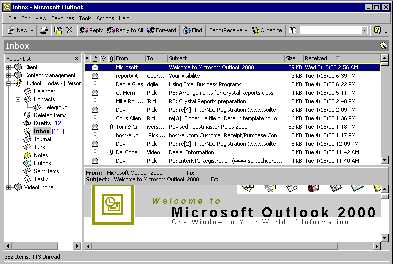
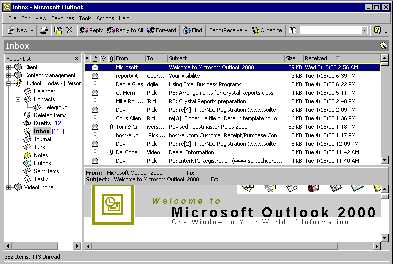
You could remove the Forwarding from you @YourDomain.com address and check it on the Web from any browser at any site.
http://YourDomain.com:8383 or
http://YourDomain.com/e
When you are at home or office you can check it via your POP email client such as Outlook. You may already be using this to check your email from an Internet Service Provider. It doesn't take any longer as Outlook can check mulitple accounts when you click on Send and Receive.
You can also set up Outlook with an @YourDomain.com account with You@YourDomain.com as the From: so that clients will see your company working all as a team.
Tools Account... Add Mail... Display Name: You@YourDomain.com Email address: You@YourDomain.com Incoming server: YourDomain.com Outgoing server: YourDomain.com Account name: You Password: (whatever you changed made it) My outgoing mail server requires authorization (check) Use same setting as incoming mail serverThen when you send an email:
File Send Using... You@YourDomain.com
Tip: Customize the tool bar Remove "Send and Receive" (plain) Add "Send and Receive V" (down arrow) So you can control which you are sending and receiving from, or you can select All Accounts.